|
To ensure we provide you with the correct map update, you will need to get your system’s unique Application Version:
|
|
|
STEP 1:
• Put the system into ‘Dealer Mode’
• Hold the Driver Side Temp Up and Temp Down and Front Defrost buttons down at the same time for 7-10 seconds (location of buttons may vary across vehicles). The ‘Dealer Mode’ screen should appear
• Touch ‘ System Information’
• Touch ‘ Radio Part Information’
|
(location of buttons may vary across vehicles)
|
STEP 2: • In the 'Radio Part Information' Screen, you will see a line called 'Application Version.' • Take a picture of this information or write it down exactly as it appears per the example below and click ‘CONTINUE’ • Use the back arrow or ‘X’ at top right of screen to exit Dealer Mode. |
|
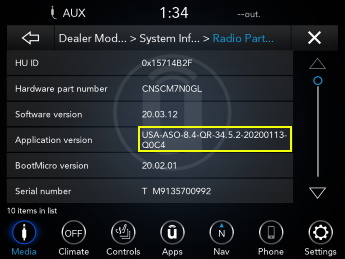 Example Only. Each system will have a unique Application Version |
As an Example Only: • The example at left uses Application Version: USA-ASO-8.4-QR-34.5.2-20200113-Q0C4 (Note: you will need to enter periods and dashes. If you see ‘ASO’ or ‘SBX’ - those are letters. Other <0’s> are likely numbers) Not all systems have the required Uconnect software yet to purchase a map update. If that is the case when you enter your Application Version on the next page – you will get a message that you already have the most current map available (this includes Application Versions that have ‘IR-22.65' or lower). Uconnect is working on software for these systems. |
Skip to main content
Warning!
Select your country and language
The selected country is different from the address stored in your account. If you continue, you will be logged out. Your cart will only be available after logging in again.
Depending on your country, different offers might be available
North America
-
Mexico
-
United States of America
Select Your Vehicle
Don't have an account? Register




