|
Please follow directions below to retrieve your system’s unique Application Version.
This ensures you get the correct map update product – AND – if your Version is not already the most current – you will receive a free Software Update with your map update purchase.
CLICK HERE for printable instructions
|
|
|
STEP 1:
• Put the system into ‘Dealer Mode’
• Hold the Driver Side Temp Up and Temp Down and Front Defrost buttons down at the same time for 7-10 seconds (location of buttons may vary across vehicles). The ‘Dealer Mode’ screen should appear (video demo)
(if your vehicle does not have the buttons above: Hold the bottom left and bottom right corners of your system touch-screen at the same time (all the way at the edges avoiding pressing any actual buttons) for about 10 seconds. The ‘Dealer Mode’ screen should appear. (video demo)
• Touch ‘ System Information’
• Touch ‘ Radio Part Information’
|
(location of buttons may vary across vehicles)
|
| STEP 2: • In the 'Radio Part Information' Screen, you will see a line called 'Application Version.' • Take a picture of this information (recommended) or write it down exactly as it appears • Use the back arrow or ‘X’ at top right of screen to exit Dealer Mode. |
|
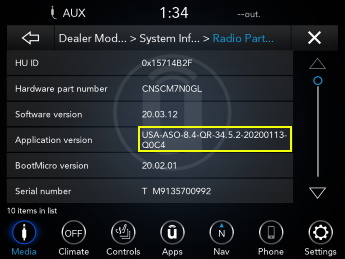 Example Only. Each system will have a unique Application Version |
STEP 3: When you click 'CONTINUE' below, you will enter the entire Application Version exactly as it appears on your system screen. This version is unique to your system and ensures you get the correct product. |
Skip to main content
Warning!
Select your country and language
The selected country is different from the address stored in your account. If you continue, you will be logged out. Your cart will only be available after logging in again.
Depending on your country, different offers might be available
North America
-
Mexico
-
United States of America
Select Your Vehicle
Don't have an account? Register




